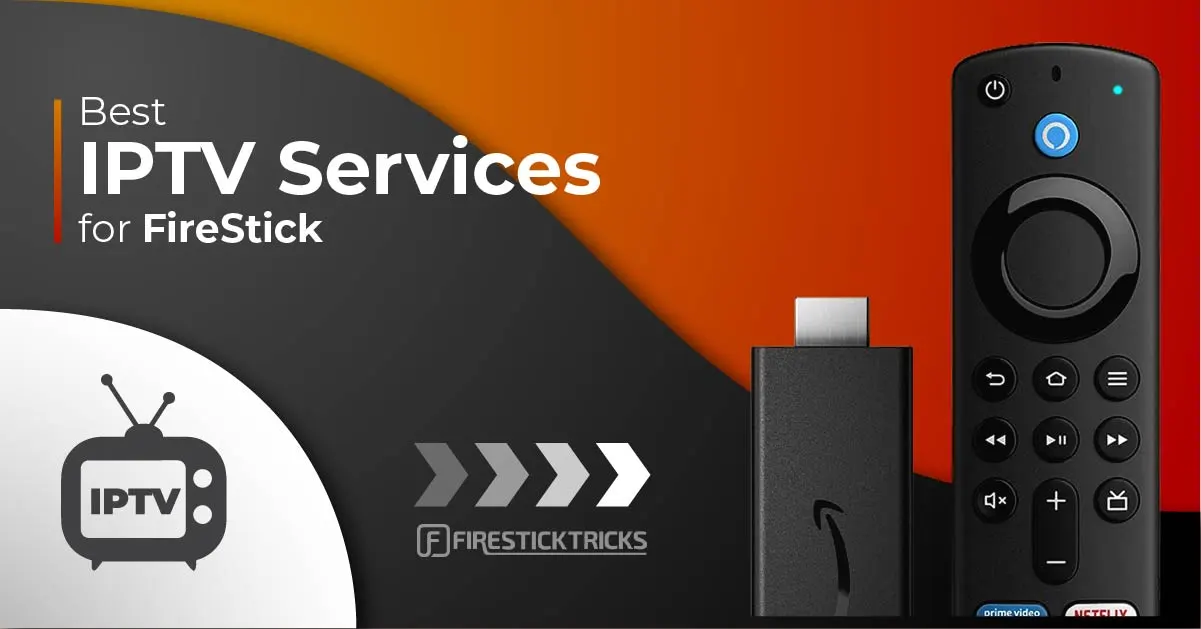How to Install Set IPTV on a Firestick
Welcome to our guide on how to install Set IPTV on your Firestick, the gateway to a world of exciting entertainment. With Set IPTV, you can access a plethora of TV channels and on-demand content, providing endless hours of entertainment. This comprehensive guide will walk you through the installation process step by step.
Requirements
Before we begin, make sure you have the following:
- A Firestick device.
- An active internet connection.
Installation Steps
Follow these detailed steps to install Set IPTV on your Firestick:
1 : Plug your Firestick into an available HDMI port on your TV and power it up. Connect your Firestick to the internet using Wi-Fi or an Ethernet adapter.
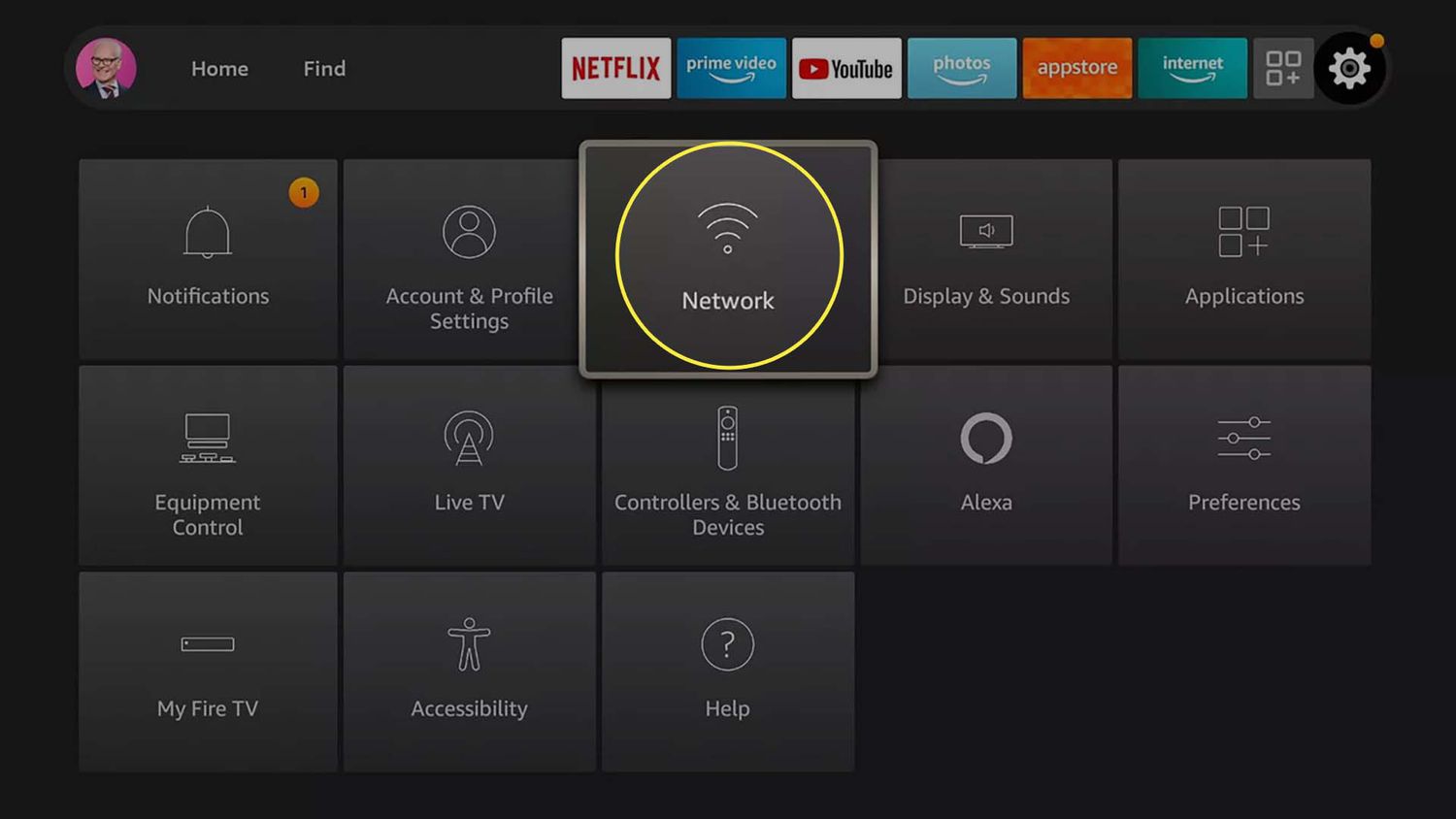
2 : From the Firestick home screen, navigate to the top menu and select “Settings.”
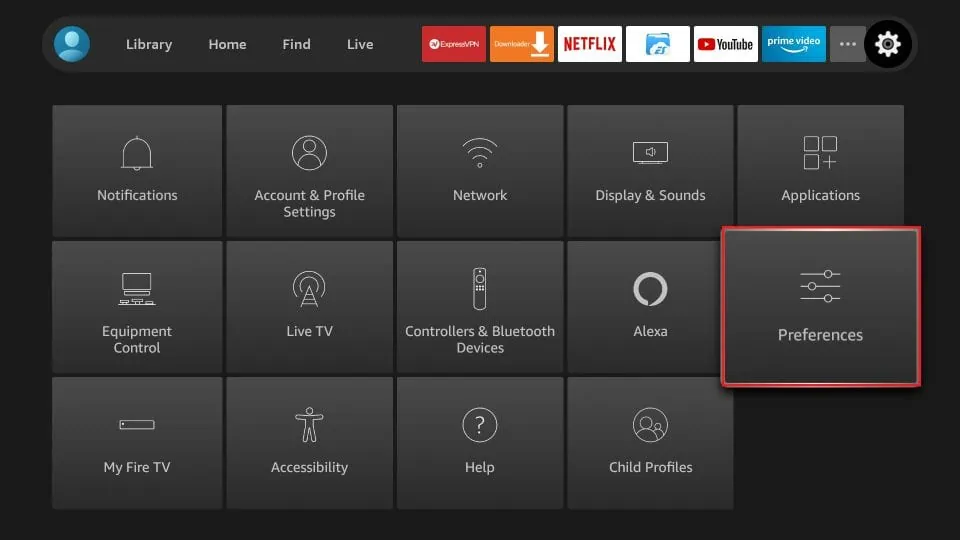
3 : In the “Settings” menu, scroll to “My Fire TV” or “Device” and click on it.
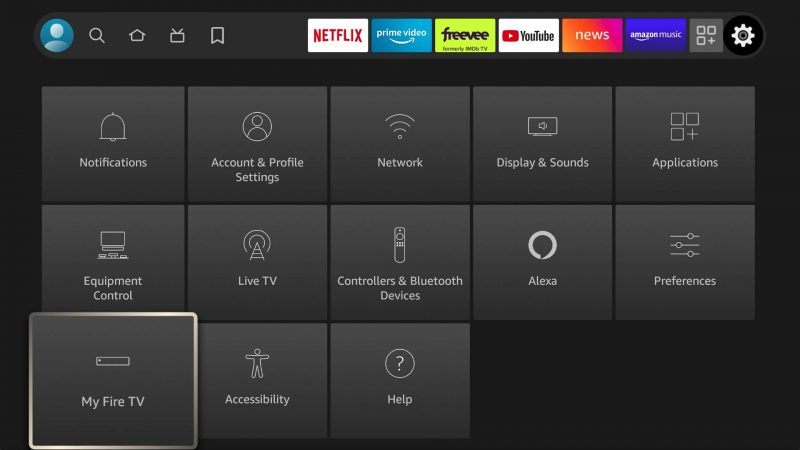
4 : Choose “Developer options.”
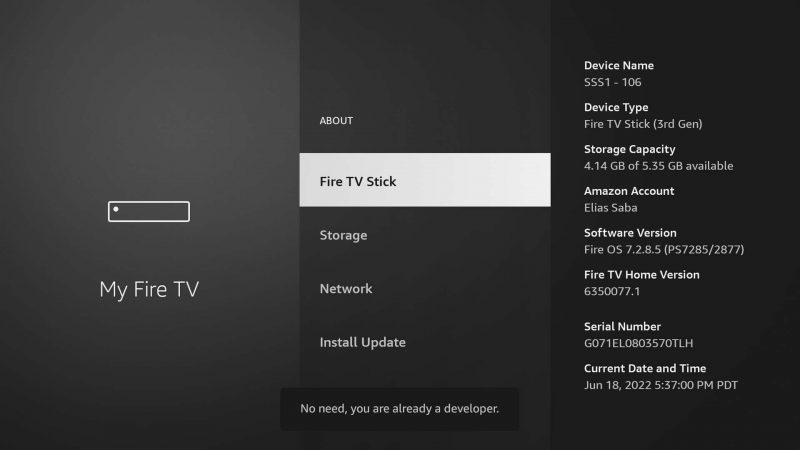
5 : Toggle “Apps from Unknown Sources” to enable the installation of apps from sources other than the Amazon Appstore. A warning message will appear; select “Turn On” to confirm.
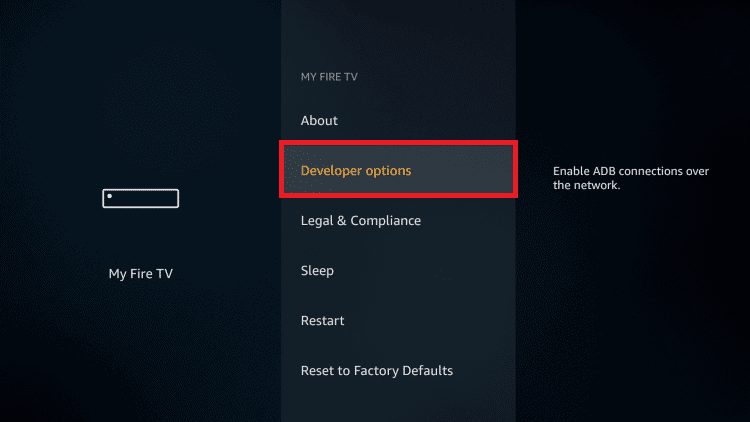
6 : Return to the Firestick home screen and search for the “Downloader”

7 : Choose the Downloader icon on the following screen and download and install the app.
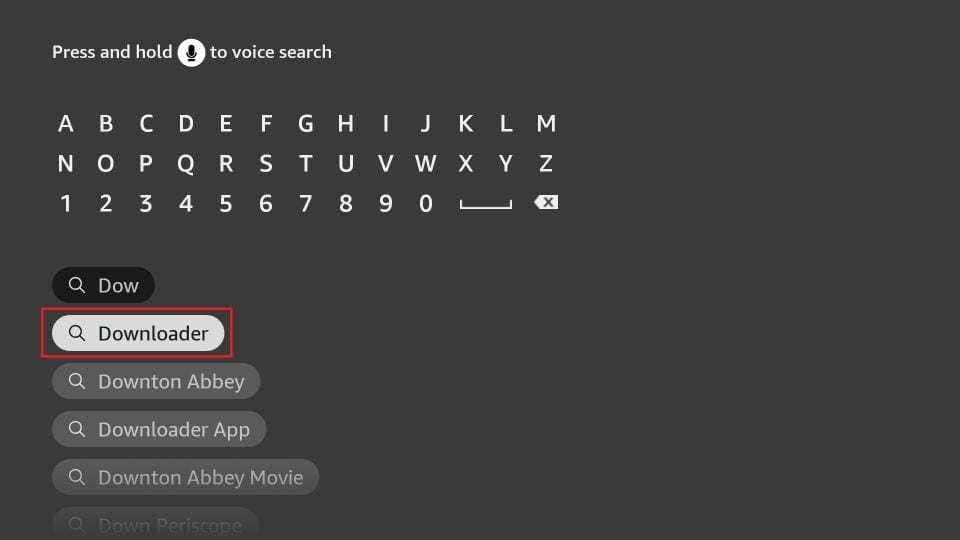
app. If it’s not already installed, you can find it in the Amazon Appstore. Download and install it.
8 : Open the Downloader app.
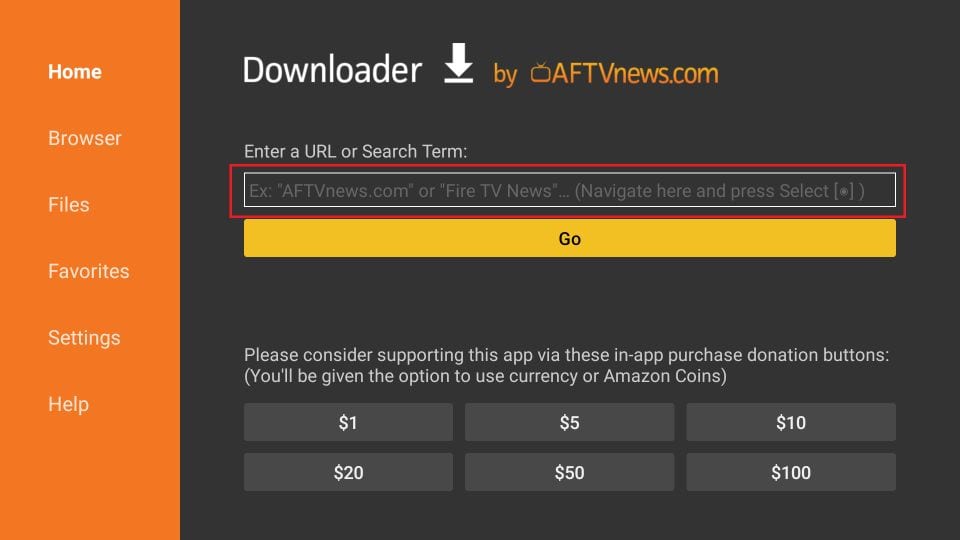
9 : In the URL field, enter the following URL to download the Set IPTV APK:

19 : Wait for the download to complete, and then click on “Install” to install the Set IPTV app on your Firestick.
11 : Once the installation is complete, select “Open” to launch the Set IPTV app.
12 : Log in with your Set IPTV subscription you can get it from our pricing, or if you are new to Set IPTV, create an account.
13 : Explore the vast library of TV channels, movies, and on-demand content. Start streaming your favorite content with ease.
Additional Tips
Here are some tips to enhance your Set IPTV experience on the Firestick:
- Use a VPN for Privacy: We recommend using a VPN to protect your online privacy and secure your internet connection. This is especially important if you plan to access geo-restricted content or are concerned about online privacy.
- Regular App Updates: To ensure you have access to the latest features, content, and security enhancements, make sure to regularly update the Set IPTV app. New updates are periodically released to improve the user experience.
Why Choose Set IPTV?
Set IPTV stands out as a premier choice for IPTV entertainment. Here are some reasons to consider choosing Set IPTV:
- Extensive Channel Selection: Set IPTV offers a diverse range of TV channels, including sports, news, entertainment, and more, catering to a variety of interests.
- On-Demand Content: In addition to live TV, Set IPTV provides a vast library of on-demand movies and TV shows, allowing you to watch what you want, when you want.
- User-Friendly Interface: The Set IPTV app is designed with user-friendliness in mind, making it easy to navigate and find your preferred content.
- Free IPTV Trial: If you’re still unsure about subscribing, Set IPTV offers a free IPTV trial, giving you the chance to experience the service firsthand before making a commitment.